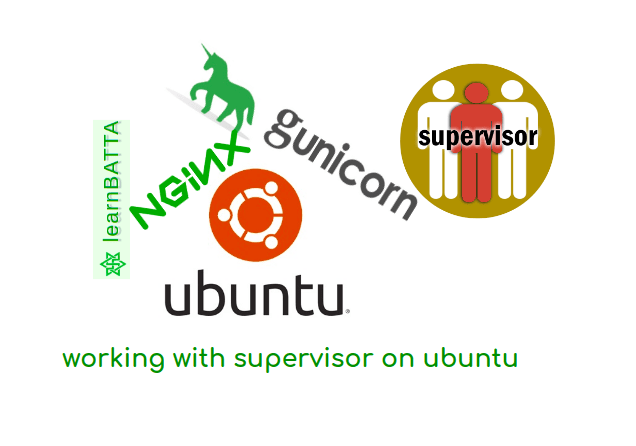Tmux Working With Split Terminal¶
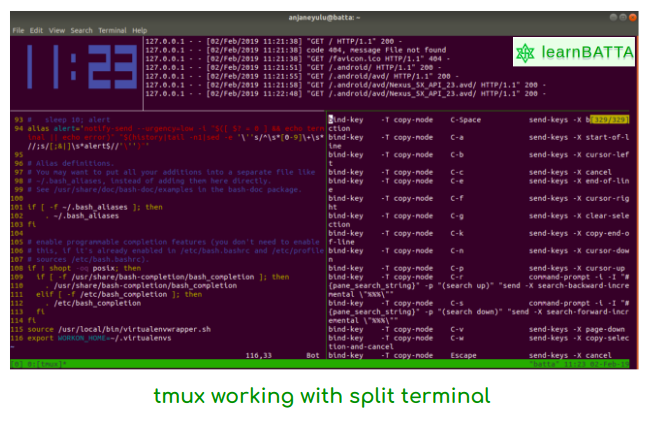
Tmux is a terminal multiplexer for linux systems. Tmux allows multiple terminal sessions can be accessed within a single window. Tmux is used for running more than one program in the same terminal at the same time. We can also use it to detach processes/programs from their controlling terminals. Tmux allows SSH sessions to remain active without being visible.
How to install Tmux on ubuntu?¶
- Open the terminal and type the below command and install Tmux.
sudo apt-get install tmux
How to install Tmux on Cent OS and Fedora?¶
- Open the terminal and type the below command and install Tmux.
sudo yum install tmux
How to install Tmux on macOS?¶
- Open the terminal and type the below command and install Tmux.
sudo brew install tmux
Lets get started with Tmux¶
- To start the Tmux we have to simply execute below command in terminal. After execution of the command you will see a green page at the bottom of the terminal.tmux
- Let's do some magic with Tmux. Now, press Ctrl + B and then press % (i.e Shift + 5 ). Now, you can see a vertical split in the terminal window.
- To close the current session just type exit .
- To get help about Tmux press Ctrl + B and ?
- To split horizontally in tmux then press Ctrl + B and then press " (i.e Shift + ' ).
- To detach the Tmux then press Ctrl + B and then press d
Most common commands for managing Tmux¶
- Ctrl+b then c Create a new window (with shell)
- Ctrl+b then w Choose window from a list
- Ctrl+b then 0 Switch to window 0 (by number )
- Ctrl+b then , Rename the current window
- Ctrl+b then % Split current pane horizontally into two panes
- Ctrl+b then " Split current pane vertically into two panes
- Ctrl+b then o Go to the next pane
- Ctrl+b then ; Toggle between current and previous pane
- Ctrl+b then x Close the current pane
Creating named sessions in Tmux¶
- By defaut when we create session in Tmux it will name the session with a number starting from zero.
- But, we can also create the session with name also. We can do it with below command.tmux new -s
my_new_session
List available sessions in Tmux¶
- To list available session in Tmux execute the below command in the terminal
tmux ls
Kill a session in Tmux¶
- To list available session in Tmux execute the below command in the terminal
tmux kill-session -t `my_new_session
- We have to give session name instead "
my_new_session". If we do not give name to session then by default an integer will be given as a session name.
Customizing Tmux¶
- All the configuration of tmux is loaded from file
~/.tmux.conf. We can customize it as per our requirements. - Let's do some customizations
# Improve colors
set -g default-terminal 'screen-256color'
# Set scrollback buffer to 20000
set -g history-limit 20000
# Customize the status line
set -g status-fg green
set -g status-bg black
References: